Article by Timothy Corey
Now you are able to target a surface and you are able to make the link decide on cut or fill. The office staff are astounded at your abilities. A raise is imminent.
But now some dufus senior engineer says he wants to be able to target some other geometry, like a feature line, an alignment, a profile or a 3d polyline. Why the heck would he need to do that? He can already target a surface. "Ok, whatever, dude, I'll do it."
Start a new subassembly and add your UserSlope input parameter. You should be pretty good at this step by now. For this subassembly, we will also want a User Offset input parameter.
The subassembly will use this value in any area it cannot find its assigned targets. It is common that a subassembly does not find assigned targets. For example, you are grading in an area with an existing retaining wall. Along the wall, you want your new point to grade to the existing base of wall. The retaining wall does not extend the entire length of the corridor region, so parts of the region need an assigned offset.
Next, move to the Target Parameters tab and add two parameters: one for offset and one for elevation.
Although you might want to use the same drawing object for both offset and elevation, you must create two parameters and the user must assign the same object twice when setting the targets. There is no "both" option. Should there be? Yes, in the author's opinion, there should.
Add P1 at the origin. Add P2&L1. Set Point Geometry Type to Slope and Delta X. Specify your UserSlope input parameter for Slope and UserOffset for Delta X. For Offset Target, drop the list down and pick your TargetOffset parameter. Same for Elevation Target. This critical step is what allows your user to specify target geometry from the Parameters tab of Corridor Settings.
Save and test in Civil 3D.
Your rise in status to office hero continues unabated. Congratulations.... for now.
Part 6 will show you how to create a Shape in Subassembly Composer, because the world is neither flat nor zero-thickness.
c

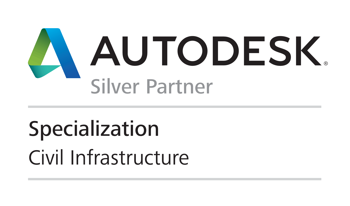





No comments:
Post a Comment