Article by Timothy Corey

Having left our exploration of Subassembly Composer at the point where we know how to set both geometric and surface targets, we realize that every subassembly we have created has been zero-thickness. You can create surfaces from this type of subassembly, you can quantify it using QTO Manager but you cannot take advantage of Civil 3D's Material Volume reporting capabilities...
Until now. This part of the primer will show you how to create a basic Shape object in Subassembly Composer. By now you know how to create points and links, so for this exercise, we let you alone to create your version of a sidewalk. Use your own numbers to make a rectangle, something like this:
Before you draw your shape, one important consideration. Will you be creating Surfaces from the Link Codes you apply to your shape? If so, remember, Civil 3D surfaces cannot handle vertical faces. Although you could rely on your users to set Overhang Correction in their Corridor Surface creation, many find it more reliable to do the correction themselves.
For example, say we plan to use the base of the Shape as a Datum surface. If we were to rely on Overhang Correction for this assembly, the far right end of our sidewalk would likely be missed in modeling the Surface.
To model this correction into the subassembly, we created the lower right point an X offset of -0.001 from the upper right point. To create the lower left point, we used an X offset of 0.001.
If you only plan to use this subassembly for quantity takeoff, but not for a surface, ignore what was said above and use vertical faces all you like.
Back to the How-to: To create a Shape, drag the Shape tool from the Toolbox to the Flowchart.
Now, all you need to do is add the Links that define the Shape. You can either press the Add Link button four times or you can press the little box with pointer icon at the right end of the box. Press the icon and then select inside the shape.
The next part of the series will show you how to allow users to assign their own Point and Link Codes while placing your custom subassembly. It might be a couple of weeks, as our schedule is full.
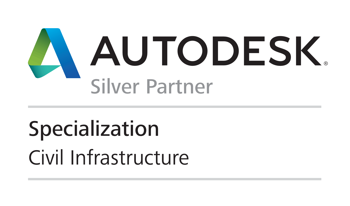






No comments:
Post a Comment